
Copy HPA data of Hard Disks, let UReach Duplicator help you!
What is HPA? HPA is Hidden Protected Area or Host Protected Area, which is usually located at the end of the hard disk.
HPA is the data space that the user and the operating system cannot access. Only special ATA commands can set up, and it is usually used by the manufacturers of hard disk.
HPA is often used to store preloaded systems, recovery data, system diagnostics and backup tools, which will change the maximum available capacity of hard disks. For example, the original maximum available capacity of the hard disk is 1000GB, after the HPA of hard disk is set to 100GB, the system will consider the hard disk capacity to be only 900GB.
The manufacturers of hard disk can do the following functions by setting the HPA of hard disks capacity:
- Controlling the quality of hard disks:
A 500GB hard drive needs to pass the 480GB quality inspection, so the bad quality areas are blocked and shipped with 480GB capacity.
- Multiple booting:
The system provider can place multiple booting systems in HPA area, and start them according to different purposes. The HPA cannot be accessed, so the operating system can be protected.
- Storage of special systems:
Different industries will store some special systems in HPA for different applications according to their needs.
- Protect confidential data:
Storing confidential data in HPA, so that others cannot access the contents of HPA arbitrarily.
When copying the data of hard disks, there is a low probability that some booting systems will be stored in the HPA. If the HPA is not copied, it will cause the system to fail to boot.
UReach Duplicator can set whether to copy or clear the HPA of the hard disk. The following will demonstrate this function by SP101 M.2/SATA Duplicator.

↑Go to "Setup", and you can find "HPA Copy Mode", this function can choose whether to keep the original HPA in the target hard disk when copying.


↑The option "Setting Target HPA", after copying, the HPA partition settings of the target will be the same with the source, but its content of HPA will not be copied.


↑The option "Copy and Setting", after copying, the HPA of target is set to be the same as the source, and its content is copied.

↑The option "Do not copy HPA", click OK and jump to the next two options.

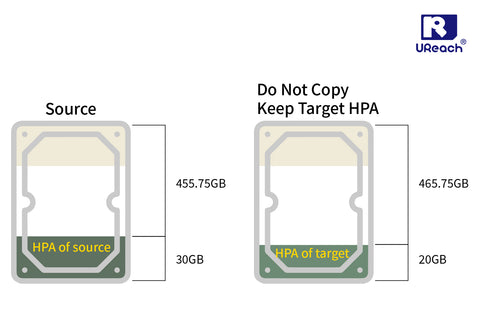
↑ "Don not copy HPA" and "Keep target HPA", keep the HPA of target after copying (default).


↑ "Do not copy HPA" and "Clear target HPA", remove the HPA of target after copying.
Choose "Setup" to set whether to keep HPA when erasing the hard disk.

↑Set to clear HPA when clearing hard drive (default)

↑Set to keep HPA when clearing hard drive
*P.S.: The HPA setting of the UReach SSD/HDD copier is only applicable to the device supports ATA command.
To know more information about UReach duplicator.
Please refer to⧐JetMedia Inc.
